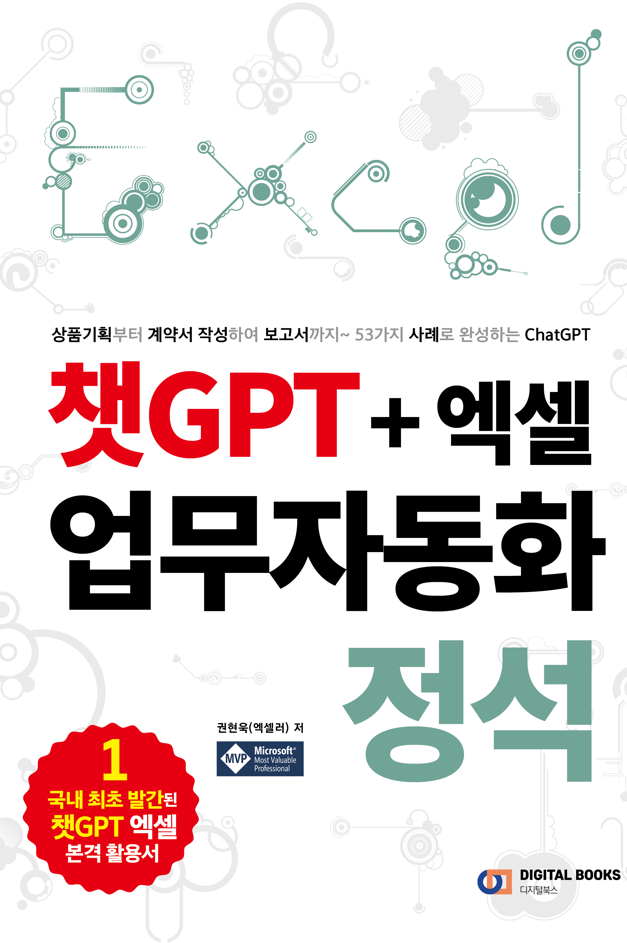QR 코드는 정보 공유, 비즈니스 홍보, 사용자 경험 향상을 위한 강력한 도구입니다. 일본에서 처음 개발된 이 매트릭스 바코드는 사용 용이성과 방대한 데이터 저장 능력으로 인해 널리 인기를 얻었습니다. 파이썬을 사용하여 QR 코드를 생성하는 방법을 소개합니다.

※ 이 글은 아래 기사 내용을 토대로 작성되었습니다만, 필자의 개인 의견이나 추가 자료들이 다수 포함되어 있습니다.
원문: 7 Best Online Business Analytics Programs With Certificates
URL: https://azednews.com/best-online-business-analytics-programs-with-certificates/
파이썬의 QR 코드 생성기
Python에서 QR 코드를 생성하려면 Python용 Spire.Barcode 라이브러리를 사용할 수 있습니다. 이 라이브러리는 개발자가 Python 애플리케이션 내에서 1D 및 2D 바코드를 생성하고 판독할 수 있도록 설계된 사용하기 쉬운 바코드 라이브러리입니다.
Spire.Barcode 라이브러리는 QR 코드, PDF417, Data Matrix, Aztec, Code 11, Code 25, Code 39, Codabar, Code 93, Code 128, EAN 8, EAN 13, EAN 14, EAN 128, ITF 6, ITF 14, MSI, UPCA, UPCE, USPS, RSS 14, OPC 등을 포함한 다양한 바코드 유형을 지원합니다. 터미널에서 다음 명령을 실행하여 PyPI에서 Python용 Spire.Barcode를 설치할 수 있습니다.
pip install Spire.Barcode
파이썬으로 QR 코드 생성
Python용 Spire.Barcode를 사용하면 QR 코드를 쉽게 생성할 수 있습니다. 바코드 유형(QR코드), 인코딩할 데이터, 바 모듈의 너비, 오류 수정 수준 등의 QR코드 설정을 저장하는 BarcodeSettings 클래스의 객체를 생성하기만 하면 됩니다. 그런 다음 라이브러리의 BarCodeGenerator 클래스를 사용하여 설정에 따라 QR코드 이미지를 생성합니다. 마지막으로 이미지를 파일에 저장하여 나중에 사용할 수 있도록 합니다.
다음은 Python과 Python용 Spire.Barcode를 사용하여 QR 코드를 생성하는 방법을 보여주는 예제입니다.
from spire.barcode import *
# Apply a license key if you have one (you can request one by clicking the link at the end of the article)
License.SetLicenseKey("license-key")
# Create a BarcodeSettings object
barcodeSettings = BarcodeSettings()
# Set the barcode type as QR code
barcodeSettings.Type = BarCodeType.QRCode
# Set the data of the QR code
barcodeSettings.Data = "12345ABCDE"
barcodeSettings.Data2D = "12345ABCDE"
# Set the width of the QR code bar module
barcodeSettings.X = 3
# Set the error correction level of the QR code
barcodeSettings.QRCodeECL = QRCodeECL.M
# Set text visibility
barcodeSettings.ShowText = False
# Create a BarCodeGenerator object with the specified settings
barCodeGenerator = BarCodeGenerator(barcodeSettings)
# Generate QR code image
barcodeimage = barCodeGenerator.GenerateImage()
# Save the QR code image to a .png file
with open("QRCode.png", "wb") as file:
file.write(barcodeimage)

파이썬에서 로고 이미지로 QR 코드 생성하기
기본 QR코드 생성 외에도 QR코드에 로고 이미지를 추가할 수 있습니다. QR 코드를 브랜드화하거나 시각적으로 매력적으로 만들고자 할 때 유용할 수 있습니다. Python에서 로고 이미지가 포함된 QR 코드를 생성하려면 로고 이미지 파일의 경로를 지정하고 BarcodeSettings 클래스의 SetQRCodeLogoImage() 함수를 사용하여 이를 QR 코드의 로고 이미지로 설정해야 합니다.
다음은 파이썬 및 파이썬용 Spire.Barcode를 사용하여 로고 이미지가 포함된 QR 코드를 생성하는 방법을 보여주는 예제입니다.
from spire.barcode import *
# Apply a license key if you have one (you can request one by clicking the link at the end of the article)
License.SetLicenseKey("license-key")
# Create a BarcodeSettings object
barcodeSettings = BarcodeSettings()
# Set the barcode type as QR code
barcodeSettings.Type = BarCodeType.QRCode
# Set the data of the QR code
barcodeSettings.Data = "https://twitter.com"
barcodeSettings.Data2D = "https://twitter.com"
# Set the logo image of the QR code
barcodeSettings.SetQRCodeLogoImage("Logo.png")
# Set the width of the QR code bar module
barcodeSettings.X = 3
# Set the error correction level of the QR code
barcodeSettings.QRCodeECL = QRCodeECL.M
# Set text visibility
barcodeSettings.ShowText = False
# Create a BarCodeGenerator object with the specified settings
barCodeGenerator = BarCodeGenerator(barcodeSettings)
# Generate QR code image
barcodeimage = barCodeGenerator.GenerateImage()
# Save the QR code image to a .png file
with open("QRCodeWithLogoImage.png", "wb") as file:
file.write(barcodeimage)

파이썬에서 텍스트로 QR 코드 생성하기
때로는 추가 정보나 컨텍스트를 제공하기 위해 QR코드에 텍스트를 추가하는 것이 유용할 수 있습니다. 상단 및 하단 텍스트를 추가하여 QR 코드를 사용자 지정할 수 있습니다. 이렇게 하면 제목이나 설명과 같은 관련 세부 정보를 QR코드 자체에 포함할 수 있습니다. Python용 Spire.Barcode를 사용하면 상단 및 하단 텍스트를 설정하고 텍스트 색상을 사용자 지정할 수 있습니다.
다음은 Python과 Python용 Spire.Barcode를 사용하여 상단 및 하단 텍스트가 포함된 QR 코드를 생성하는 방법을 보여주는 예제입니다.
from spire.barcode import *
# Apply a license key if you have one (you can request one by clicking the link at the end of the article)
License.SetLicenseKey("license-key")
# Create a BarcodeSettings object
barcodeSettings = BarcodeSettings()
# Set the barcode type as QR code
barcodeSettings.Type = BarCodeType.QRCode
# Set the data of the QR code
barcodeSettings.Data = "12345ABCDE"
barcodeSettings.Data2D = "12345ABCDE"
# Set the width of the QR code bar module
barcodeSettings.X = 3
# Set the error correction level of the QR code
barcodeSettings.QRCodeECL = QRCodeECL.M
# Set the top and bottom text
barcodeSettings.TopText = "Top Text"
barcodeSettings.TopTextColor = Color.get_Blue()
barcodeSettings.BottomText = "Bottom Text"
barcodeSettings.BottomTextColor = Color.get_Blue()
# Set text visibility
barcodeSettings.ShowText = False
barcodeSettings.ShowTopText = True
barcodeSettings.ShowBottomText = True
# Create a BarCodeGenerator object with the specified settings
barCodeGenerator = BarCodeGenerator(barcodeSettings)
# Generate QR code image
barcodeimage = barCodeGenerator.GenerateImage()
# Save the QR code image to a .png file
with open("QRCodeWithText.png", "wb") as file:
file.write(barcodeimage)
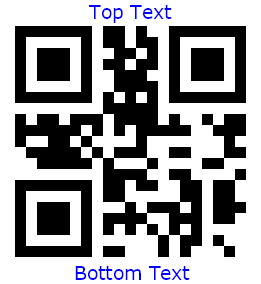
파이썬에서 QR 코드 모양 사용자 지정하기
로고 이미지나 텍스트를 추가하는 것 외에도 QR 코드의 모양을 추가로 사용자 지정할 수 있습니다. 여기에는 배경색 설정, 테두리 추가, 이미지 너비 및 높이 조정 등이 포함됩니다. 이러한 시각적 측면을 사용자 지정하여 브랜딩 또는 디자인 기본 설정에 맞는 QR 코드를 만들 수 있습니다.
다음은 Python 및 Python용 Spire.Barcode를 사용하여 사용자 지정한 모양으로 QR 코드를 생성하는 방법을 보여주는 예제입니다.
from spire.barcode import *
# Apply a license key if you have one (you can request one by clicking the link at the end of the article)
License.SetLicenseKey("license-key")
# Create a BarcodeSettings object
barcodeSettings = BarcodeSettings()
# Set the barcode type as QR code
barcodeSettings.Type = BarCodeType.QRCode
# Set the data of the QR code
barcodeSettings.Data = "12345ABCDE"
barcodeSettings.Data2D = "12345ABCDE"
# Set the width of the QR code bar module
barcodeSettings.X = 3
# Set the error correction level of the QR code
barcodeSettings.QRCodeECL = QRCodeECL.M
# Set text visibility
barcodeSettings.ShowText = False
# Set background color
barcodeSettings.BackColor = Color.get_Cornsilk()
# Set border
barcodeSettings.HasBorder = True
barcodeSettings.BorderColor = Color.get_Blue()
barcodeSettings.BorderDashStyle = 0
barcodeSettings.BorderWidth = 1
# Set QR code image width and height (the unit is millimeter)
barcodeSettings.AutoResize = False
barcodeSettings.ImageWidth = 80
barcodeSettings.ImageHeight = 80
# Create a BarCodeGenerator object with the specified settings
barCodeGenerator = BarCodeGenerator(barcodeSettings)
# Generate QR code image
barcodeimage = barCodeGenerator.GenerateImage()
# Save the QR code image to a .png file
with open("CustomizedQRCode.png", "wb") as file:
file.write(barcodeimage)
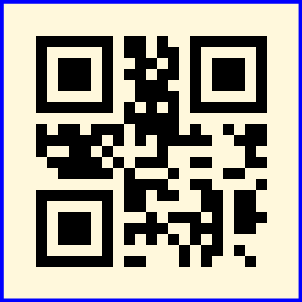
무료 라이선스 받기
라이브러리는 생성된 QR 코드 이미지에 평가 워터마크를 생성합니다. 워터마크를 제거하려면 무료 평가판 라이센스를 요청할 수 있습니다.
'Python' 카테고리의 다른 글
| 파이썬으로 웹 스크래핑하는 5가지 방법 (7) | 2024.04.08 |
|---|---|
| 파이썬으로 PDF 양식 데이터 추출 (7) | 2024.03.31 |
| 파이썬 Matplotlib 마스터를 위한 단계별 가이드 (7) | 2024.03.23 |
| 데이터 과학자의 Python 코드 주석 활용법 (8) | 2024.03.15 |
| 파이썬에서 pdf를 워드(.docx) 파일로 변환하는 방법 (11) | 2024.03.01 |